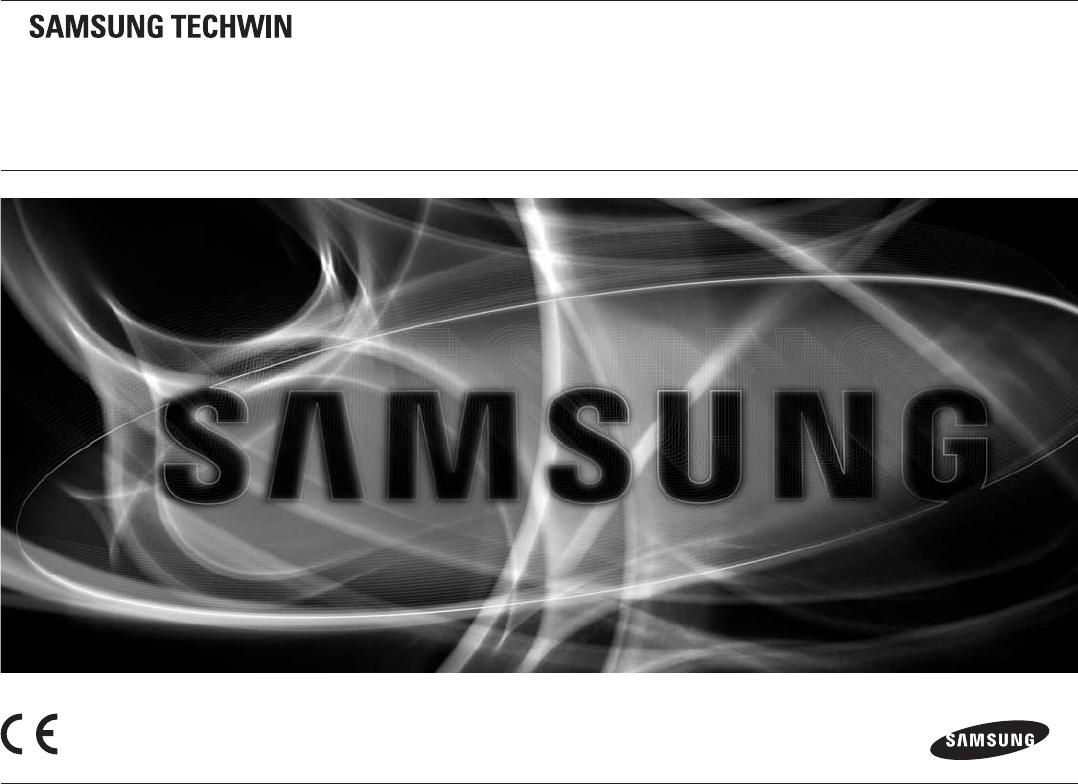Hanwha Techwin SEB1019RWN Wireless Baby Video Camera User Manual
FCC TEST REPORT Report No.: EMC-FCC-R0070http://www.emc2000.co.krAppendix 6. User Manual EMC compliance Ltd.Page: 1 of 1480-5 Shin-dong, Yeongtong-gu, Suwon-city , Gyunggi-do , 443-390, Korea82 31 336 9919 (Main) 82 31 336 4767 (Fax)This test report must not be reproduced except in its entirety without written approval.BabyVIEWUser ManualIf you have additional questions or need further assistance, contact Samsung Support at (877) 349-3149. To extend your one-year warranty by three months, be sure to go to www.samsungsv.com and register your product.SEW-3036WINIMPORTANT SAFETY INSTRUCTIONS1.Read these instructions.3.Heed all warnings.2.4. 5.6.7.BabyVIEWUser ManualCopyright©2012 Samsung Techwin Co., Ltd. All rights reserved. Trademark is the registered trademark of Samsung Techwin Co., Ltd. The name of this product is the registered trademark of Samsung Techwin Co., Ltd. Other trademarks mentioned in this manual are the trademarks of their respective companies. RestrictionSamsung Techwin Co., Ltd shallI reserve the copyright to this document.Under no circumstances may this document be reproduced, distributed or modified, in whole or in part, without the express permission of Samsung Techwin.DisclaimerSamsung Techwin endeavors to verify the integrity and accuracy of the contents of this document, but no express warranty will be provided. Use of this document and subsequent results are the sole responsibility of the user. SamsungTechwin reserves the right to the contents of this document may change without notice.8.9.Save these instructions.Follow all instructions.Do not use this apparatus near water.Clean only with a dry cloth.Do not block any ventilation openings, install in accordance with the manufacturer's instructions. Do not install near any heat sources such as radiators, heat registers, stoves, or other appliances (including amplifiers) that produce heat. A polarized plug has two blades with one wider than the other. A grounded type plug has two blades and a third grounding prong. Either the wide blade or third prong are provided for your safety. If the provided plug does not fit your outlet, consult a electrician to replace obsolete outlet.10.Protect the power cord from being walked on or pinched, particularly at plugs, convenience receptacles, and the point where they exit from the apparatus.11.Use only attachments/accessories specified by the manufacturer. 12. Use only with the cart, stand, tripod, bracket, or table specified by the manufacturer, or sold with the apparatus. When a cart is used, use caution when you move the whole ch ariot/apparatus to prevent injury from tipping over. 13. Unplug this apparatus during lightning storms or when unused for long periods of time. 14. Refer all servicing to qualified service personnel. Servicing is required when the apparatus has been damaged in any way, such as power-supply cord or plug is damaged, liquid has been spilled or objects have fallen into the apparatus, the apparatus has been exposed to rain or moisture, does not operate normally, or has SPECIFY CARE INSTRUCTIONS AND WARRANTY TERMS Caution: Any changes or modifications not expressly approved by the party responsible for compliance could void the warranty claim. user to operate the equipment. This device complies with Part 15 of the FCC Rules. Operation is subject to the following two conditions: (1) this device may not cause harmful interference, and (2) this device must accept any interference received, including including interference that may cause undesired operation. Note: This equipment has been tested and found to comply with the limits for a Class B digital device, pursuant to Part 15 of the FCC Rules. These limits are designed to provide reasonable protection against harmful interference in a residential installation. This equipment generates, uses and can radiate radio frequency energy and, if not installed and used in accordance with the instructions, may cause harmful interference to radio communications. However, there is no warranty that interference will not occur in a particular installation. If this equipment does cause harmful interference to radio or television reception, which can be determined by turning the equipment off and on, the user is encouraged to try to correct the interference by one or more of the following measures:• Reorient or relocate the receiving antenna.• Increase the separation between the equipment equipment and the monitor.• Connect the equipment into an outlet on a circuit different from that to which the monitor is connected.• Consult the dealer or an experienced radio/TV technician for help. out of child's reach.NEVER place camera or cords within 3 feet of crib or playard.Never use extension cords with AC adapters.Use only supplied AC adapters.• Assembly or installation by adult required.• This product contains small parts that may cause choking. Keep small parts out of reach of children.• This product is NOT intended as a substitute for proper supervision of children. of your child, as this product will not alert parents to quiet activities of a child.• Before using this product, read and follow all instructions in this booklet, and read and follow all instructions and warnings on product.• NEVER use the transmitter or monitor near water, including near a bathtub, kitchen sink, laundry tub, wet basement, etc.• This product is intended for use in i ndoor use only.• This product is not intended for use as a medical monitor and its use should not replace adult supervision.• The transmitter detects normal sound levels within a range of 2 to 3 meters (6 to 10 feet) of a child. If the child moves outside of this range, they may not be able to detect sounds coming from them. • It is essential to check the operating range and condition of the monitor transmitter upon initial installation, and periodically thereafter. • Check reception regularly. Test the monitor before use and after changing camera location. The wireless signal transfer range may be reduced if there is an obstacle such as a concrete wall between the camera and the monitor. heat sources such as radiators, heat registers, cooking appliances (eg stoves and ovens) and other appliances that produce heat (eg amplifiers, televisions and stereos).• Make sure the product is well ventilated during use.Avoid contact with pillows and furniture that may block ventilation.• Use only the AC adapters supplied with the product, as other adapters may damage the product. pinch points or you could damage the adapters.• When an AC adapter is plugged into a power source, DO NOT touch the exposed end of the AC adapter cord.• Do not use extension cords with AC adapters to avoid entanglement. • This product should only be repaired by qualified and authorized Samsung service centers. • Images and sounds are transmitted by the product over the public airwaves and transmissions may be picked up by others devices. • Be careful if you are using the system to monitor a young child, do not place the camera where the child can reach. • When using the system with only battery power and the charge is low, the picture and sound may be affected.• If this happens, please connect the AC adapter. ............................... ............. 5Getting started eFunctional description.................................. .............. ......... 6Powering your monitor .................................. ... ....................................... 6System operation ..... ... .................................................. ............. ........... 6 Description of the display mode display indicator .............. ....................... 8How to use the indicator.. .................... .............................. .............. 8 Menu operations .............................. ........................................... 8How to use the configuration buttons. ............................ 8How to use the icon of config ................ ............................... ... 9OverviewGet to know your surveillance system.............. .................... 10Wireless monitor......... ................... ............................... ............. 10Camera a wireless ............................................... ............................ ............. 12InstallationHow to install....... .............................. .................... ............ 13Wireless monitor ............ ................... ............................................... ... ... 13Wireless camera .................................. ... .............................. 13AppendixSpecifications............... .................. ................................ ............ 14Troubleshooting ................................ .................................. ..... 1501What's includedWhat's includedPackage contentsThe system comes with the following components:SEW-3036WSEW-3036WWireless cameraWireless monitorUser manual and warranty cardCamera adapterMonitor adapterScrews (2EA) and plastic anchors (2EA)Check your packaging to confirm that you have received the complete system , including all components shown see above.English · 5Getting StartedFunctional DescriptionAfter opening the box, fully charge the monitor before using.After initial charge, recharge if necessary.- ON-OFFDC IN 6VWireless CameraThe wireless camera is supposed to be powered at any time. Wireless Monitor You can use the device while charging with the adapter connected, and the device is portable when charged. wireless monitor are turned on. 6 Getting Started The basic operation is as follows: Pairing The units are already paired for your convenience. up to 4 cameras can be paired.SEW-3036WPAIRINGPowering On Your MonitorSystem Operation1.Turn on and turn on the switch.Camera and monitor power LED should be on.2.Press the [MENU] button on the monitor.3. Select [4.Select the camera number by pressing the [$] or [%] button. Press the [] button to confirm. A pairing icon appears and look for a camera that enters pairing mode. A countdown appears in the middle of the top icon bar that starts counting from 30 to 0.5. Press the camera's [PAIRING] button. 6.Within 30 seconds, if the monitor successfully pairs with the camera, the monitor will automatically switch to the current camera view.] by pressing the [_] or [+] button. 30 seconds, if no camera is registered, it will show “Out of Range” and usernn `` After must go back to previous camera number via menu. Voice Activated (VOX)Zoom• H(High): Sets to higher sensitivity.• L(Low): Sets to lower sensitivity.Sound LevelPress the [] button on the monitor to zoom in on the current screen.Press button again to zoom out.SEW-3036WPress the [SLEEP] button to turn off the screen and save battery.Your monitor will continue to detect sound around the camera.Press any button to turn the screen back on. Portable Monitor Slide the belt clip up to use the built-in belt clip on the monitor. When not in use, please return the clip to its original position. louder around the camera, the more LEDs light up. Standby ModeOut of Range02Select to monitor loud sound with reduced ambient noise. mode if there is no sound louder than a certain level in 1 minute. Meanwhile, the monitor screen will light up when it detects sound around the camera. [InSEW-3036W] in the menu. In “VOX” mode, you can adjust the sensitivity with [-ON-VOX-OFFSEW-3036WIf the camera and monitor are not paired or the monitor is out of transmission range with the paired camera, the message range is displayed with warning beeps at regular intervals. DC IN 6V Two-way talk Press the [TALK] button while talking to transfer audio to the camera. It only provides AM/PM time format and no 24 hour format. Indicator Descriptionf Monitor Speaker Mute Indicates that the monitor speaker is muted. Once the monitor speaker is muted, no camera sound is produced. How to use the indicatora b cdg VOX OnIndicates Power/VOX slide switch position is set to “VOX” mode.fg h ih Battery Capacity LevelIndicates remaining battery capacity.Total 4 levels plus empty warning.i Charging SEW-3036W Indicates that the battery is being charged by DC input power. If the battery is nearly empty, it will flash to notify the user to charge the device. No signal warning "Out of range" message means that the monitor cannot access the camera. Please reposition the camera or check the power of the camera. a Signal indicator The signal indicator shows the strength of the signal received from the camera. The number of bars in the signal indicator shows the strength of the signal - One or no bars indicates a weak signal, and 5 bars indicates a strong signal. SEW-3036WbC amera Number Indicates which camera is displayed on the current screen. Press the [+] button on the monitor to switch between available cameras. When scan mode is selected, this icon flashes. cx 2 Zoom mode Indicates that the current screen is enlarged. Use the four directional buttons toward] to zoom out. pan the camera. Press the [ d Night vision indicator Indicates that the camera is in night vision mode. The screen appears black/white in this mode.8 · Viewing mode displaySEW-3036WMenu operationHow to use the setting buttonsSEW-3036WPress the [MENU] button on the monitor to display the menu screen.Use the [ $/%/_/+] to browse the menu, and press the [] button to apply the changes. thechange1.Press [MENU] button to enter menu setting or exit menu setting.2.Change to another menu by pressing [_] or [+] button.3.Adjust the option level with the [$] or [%] button. 4.Press the [nn ``] button to save and end. If no action is taken for more than 20 seconds, timeout to return to monitor mode with save.e Camera Select/Scan ModeSet which camera is currently viewed. , VOX sensitivity level, camera speaker volume and zoom will be recorded on that specific camera. .If one or more cameras are turned off to be out of range, the monitor will display the “Out of Range” indicator for 10 seconds for that particular camera. camera speaker in this menu. The volume can be adjusted from 1 to 5, with 5 being the loudest setting and 1 being the quietest. [TALK] is pressed.g Time SettingAdjust the time displayed on the monitor.Use the [_] or [+] button to select a field.Use the [$] or [%] button to change the numbers in the selected field.ab cde fgha Brightnessh ResetChoose
to reset the monitor to factory settings. All settings including time and pairing information will be set to factory settings. Viewing mode displaySEW-3036WZoom the current image (2x).If you are using multiple cameras, you can set the zoom for each camera.03How to use the setup icond ZoomAdjusts the brightness of the displayed image.If you are using multiple cameras, you can adjust the brightness of each individual camera. High) or “L” (Low). If set to “H”, the monitor can be triggered by an audio level lower than the “L” setting. c Pairing You can register a wireless camera with the monitor using help from the recording menu where you can view video from the selected wireless camera. your surveillance systemWireless monitorAfter opening the box, fully charge the monitor before use.After initial charge, recharge if necessary.Front controlsMonitor antennaMENU button Press to switch from video monitor mode to menu mode operation.In menu mode, press Press this button to return to monitor mode with save from selection. Receives and sends signals from or to the camera. 3.5" LCD screen Displays video from camera. Sound level LED SLEEP button Used to turn screen on/off by pressing this button User can turn video back on by pressing any button.SEW- 3036WFflashes when sound is detected.Microphone Transmits audio to the camera when the [TALK] button is pressed and held like a walkie-talkie.SEW-3036W power indicator turns green when powered. battery is charging, this LED will be green in color Navigation Controls / OK/ZOOM Button SEW-3036W ????Navigation Controls / Button Viewing Mode: The following controls are used when watching live video from the camera:• Press the [$] or [%] buttons to increase or decrease the volume.• Press the [+] button to move to the next camera screen.• Press the [] button to zoom in/out the screen. Commands to move and select in View mode, Menu mode and Zoom mode. Menu mode: Use the [$/%/_/+] button arrows to navigate in menu mode.] button to confirm menu selection .Press the [Zoom Mode: While zooming, use the [$/%/_/+] button to move the screen.Back ControlsTALK ButtonBelt ClipPress and hold the button to respond to the camera currently displayed on the screen LCD. When carrying the monitor, use the belt clip to hold the monitor on your belt. Kick StandSpeakerProduces the sound transmitted by the camera(s). Use to hold the monitor on a table.- ON- VOX- OFFDC IN 6V04nn `` You must have more than one camera configured on the system when using features that require more than one camera. Overview Side Controls Power and VOX ON/OFF Slide SwitchSet this switch to ON or OFF to turn on/off the monitor wirelessly, and set to VOX to enable VOX mode.DC 6V Power InputConnect the included AC adapter to power and/or charge the monitor's battery. (when the monitor is not placed in the optional charging stand).English 11Wireless cameraForward and rear controlsIR LEDCamera antennaInfrared LEDs enable viewing in low/number conditions.MicrophoneReceives sounds for the nearby from the camera and transmits the sound from the camera to the monitor. Sends and receives signals to or from the monitor.- ON- OFFDC 6V Power Input- ON- OFFDC IN 6VDC IN 6V Connect the adapter to the camera. monitor. Side Controls PAIRING Button Power LED Press this button to pair with a monitor. LED lights up when powered. Power Slide Switch Turns the camera on or off. light where the camera is placed.InstallationHow to install1.2.CAUTION: If you are using the system to monitor a young child, do not place the camera within reach of the child.Wireless Monitor1.Place the monitor in a location that will have clear reception with your camera(s). 2.Remove the bracket.````Use the drilling template to drill holes on the wall for camera installation. can also be placed on a flat surface, such as a table or shelf, and no mounting hardware is required. Adjust the camera's viewing angle. When adding cameras that were not included in the original box, you will need to pair the cameras with the monitor. The installation may install additional cameras (maximum of nn`` You4).053 cameras.Before installing the camera, carefully plan where and how it will be positioned, and where you will route the cable that connects the camera to the adapter sector. Before starting the permanent installation, check its performance by observing the image on the monitor when the camera is positioned in the same place/position where it will be permanently installed and the monitor is placed where it will be used. most of the time. Mount the camera on the wall. Mark the position of the screw holes on the wall, drill holes and insert 2 screws, then fix the camera firmly to the wall by placing the bracket on the installed screws and pushing the base down. install on a concrete wall, drill a hole and usenn `` Toplasticanchor to fix. do not pull the bracket lever with excessnn `` Doforce. system, please see the camera pairing section of this manual for installation details. protected from dust, and not in the line of sight of a strong light source or direct sunlight. Avoid installing the camera where there are thick walls or obstacles between the camera and the monitor. STRANGULATION HAZARD - Keep cord out of reach of children.NEVER place camera cords within 3 feet of crib or playard.Never use extension cords with AC adapters.Use only adapters English 13AppendixSpecificationsItemGeneral SystemOperating Frequency Range2400MHz~2483.5MHzScreen Sensitivity -88dBmTransmit PowerTX Spread Spectrum TypeModulation TypeData RateTransmit RangeWeightDetailsItemWireless CameraDetailsCEHS Regulation Compliance for Special VersionFCC/CER Only / High SpeakerDisplay Type/SizeColor Resolution 3.5" TFT (Pixel)320X240 (RGB)Viewing AngleH: 80degrees, V:100degreesNumber of Cameras SupportedUp to 4 camerasPower RequirementsAdapter: 6±10%, Battery:3.7V Li Ion BatteryH: 640, V: 480Speaker Output80dBA45dBAEFL=3.0mm, F=2.817dBm MaxFHSSGFSK3MbpsOutdoor 250m (Eye of Sight)Weight br ut: 861g, Net weight: 415gWireless cameraWireless monitorImage sensor typeColor CMOS image sensor1/5"White balanceAutoLoud SpeakerNoise level56 degreesMaximum power consumption +480mA Loudspeaker with voice at 5Op volumeOperating temperature range -10~40 degrees Operating humidity range 85% RHE Environmental RatingIndoor use onlyRegulatory ComplianceFCC/CERoHS CompliantYes for CE version only Level SensingOperating Temperature RangeOperating Humidity Range environment14 Appendix8 IR LEDs - 940nm/5m80dBA6V ±10%480mA Condition Night vision and talk back mode.High: 55dBA / Low: 65dBA-10~40 degrees C85% RHIndoor use onlyTroubleshootingProblemSolutionNo picture from camera1.2.3. 4.5.Picture is or has become jerky Picture may become jerky when the frame rate is lower (ie 10fps vs. higher 20fps). No sound (even with both units on)1.Make sure the AC adapter is connected to the camera.2.The monitor's battery may be dead, be sure to charge it using of the included adapter.3.The monitor may be out of range of the camera; be sure to check if the Range LED is on solid.1.Try moving the camera closer to the monitor.2.Remove obstacles between the monitor and the camera.3.Adjust the antenna of the monitor to a vertical position. The batteries will make the power supply unstable and affect the low quality of video/audio. Please fully charge the battery for superior video use. Appendix This sound is normal feedback that occurs if the monitor and camera are too close to each other. Move them further apart. 06 Your BabyView is emitting high-pitched noise/feedback. make sure the adapter is plugged in. Make sure the cameras and the monitor are both powered on. Make sure the camera is within range of the monitor. Make sure the camera and monitor are paired. Adjust the monitor antenna to a vertical position. English · 15Samsung Techwin cares about the environment at all stages of product manufacturing and takes measures to provide customers with more environmentally friendly products. The Eco mark represents Samsung Techwin's dedication to creating environmentally friendly products and indicates that the product complies with the EU RoHS directive. batteries in this product (Applicable in the European Union and other European countries with separate battery return systems.) This marking on the battery, manual or packaging indicates that batteries in this product should not be disposed of with other household waste at the end of their life. When marked, the chemical symbols Hg, Cd or Pb indicate that the battery contains mercury, cadmium or lead above reference levels of EC Directive 2006/66. If batteries are not properly disposed of, these substances may harm human health or the environment. To protect natural resources and promote material reuse, please separate batteries from other types of waste and recycle them through your local free battery return system. Proper Disposal of This product (Waste Electrical and Electronic Equipment) (Applicable in the European Union and other European countries with separate collection systems) This marking on the product, accessories or literature indicates that the product and its electronic accessories (e.g. charger, headset, USB cable) must not be disposed of with other household waste at end of life. To prevent possible harm to the environment or human health from uncontrolled disposal waste, please separate these items from other types of wastes and recycle them responsibly to promote the sustainable reuse of material resources. Household users should contact either the retailer where they purchased this product or their government office to find out where and how they can take these items for environmentally safe recycling. Professional users should contact their supplier and check the terms and conditions of the purchase contract. This product and its electronic accessories should not be mixed with other commercial waste for disposal. 50 mm [2 inch] MODEL This model is used to install the camera on the wall. Sampyeong-dong, Bundang-gu, Seongnam-si, Gyeonggi-do, Korea, 463-400TEL: +82-70-7147-8740~60 FAX: +82-31-8018-3745SAMSUNG TECHWIN AMERICA Inc.100 Challenger Rd. Suite 700 Ridgefield Park, NJ 07660Toll Free: 1-877-349-3149www.samsungsv.comSAMSUNG TECHWIN EUROPE LTD.Samsung House, 1000 Hillswood Drive, Hillswood Business Park Chertsey,Surrey, UK KT16 OPSTEL: +44-1932-45 - 5300 FAX: +44-1932-45-5325